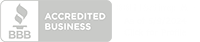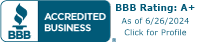7 Newbie Mistakes to Avoid When Designing for Print
Templates you say? Why yes we offer them. Because we're good kind-hearted people and we love you. But more importantly we offer them to get your design started on the right track. For the most common products please download a template, for custom jobs and odd sizes you'll want to know the basics to make your own design from scratch. Every design journey begins with the first steps in setting up your project and we think you'll enjoy some pointers to get you started on the right foot.
-
Create your workspace in CMYK and not RGB color mode
RGB is awesome for web, not for printing! Many design applications will display RGB by default and that is not what the printed results will look like. CMYK forever!
-
Know What DPI or Resolution You Are Working In
We recommend 350 DPI for Adobe Illustrator and 400 DPI if using Adobe photoshop. If you begin working at the default 72 DPI you'll have to start all over again.
-
Rich Black. Use it.
Understand 100% K isn't all there is to black when it comes to printing. A mixture of color values is a much better, bolder looking option when your eyes see the finished result. A 100% K without any other color support will look a bit weak and a tad on the gray side.
-
Bleed and Trim
The edge is a dangerous place to live if you're a logo. Don't let text get too close to the edge either. We get so many files without bleed, sadly we have to reject them if we can not easily adjust in prepress. Basically allow a bit of oversizing on the edges (particularly with a background image) we recommend 0.125" on all sides for most applications. In the case of solid color or image background you want the image to "bleed" over the edge so it gets cut clean off. Remember a cutter blade will have to trim the edge and some variation may occur.
-
Typos
Nothing is worse than running 10,000 sheets and someone spotting a typo. Keep in mind when you send in a file it's important to us but, there are hundreds of other files being processed and we can not proof read for you. It's always good to employ a buddy to proof read for you when you're feeling rather finished. Another pair of eyes can save you a bundle plus you deserve a break after doing all that work. Good job.
-
Format
Can we take your .tiff files? Sure we can. How about a photoshop .psd? you bet. We accept all adobe design files and in some cases prefer them to be native. The general rule is save as PDF. PDF files are the kings of vector and are relatively small in size for the high quality printing they produce. We do accept various file types but when in doubt save as a pdf file.
-
File Naming
If you tell us your flyer has a really awesome front and a modest back we can't always tell which is which. Name your files something like MyRadicalFlyerFRONT_UV1.pdf and MyRadicalFlyerBACK.pdf notice here not only is the FRONT and BACK spelled out but there is even a UV1 gloss coating description in there. We love long file names and you should too. Anyone with a lot of files to manage will tell you a solid naming convention is key to finding files later and overall organization. We do keep design files for as long as we can here at AmericasPrinter.com but it's always good practice to store files locally.
We hope this has been helpful. Feel free to comment with your own design tips and mistakes to avoid as well.